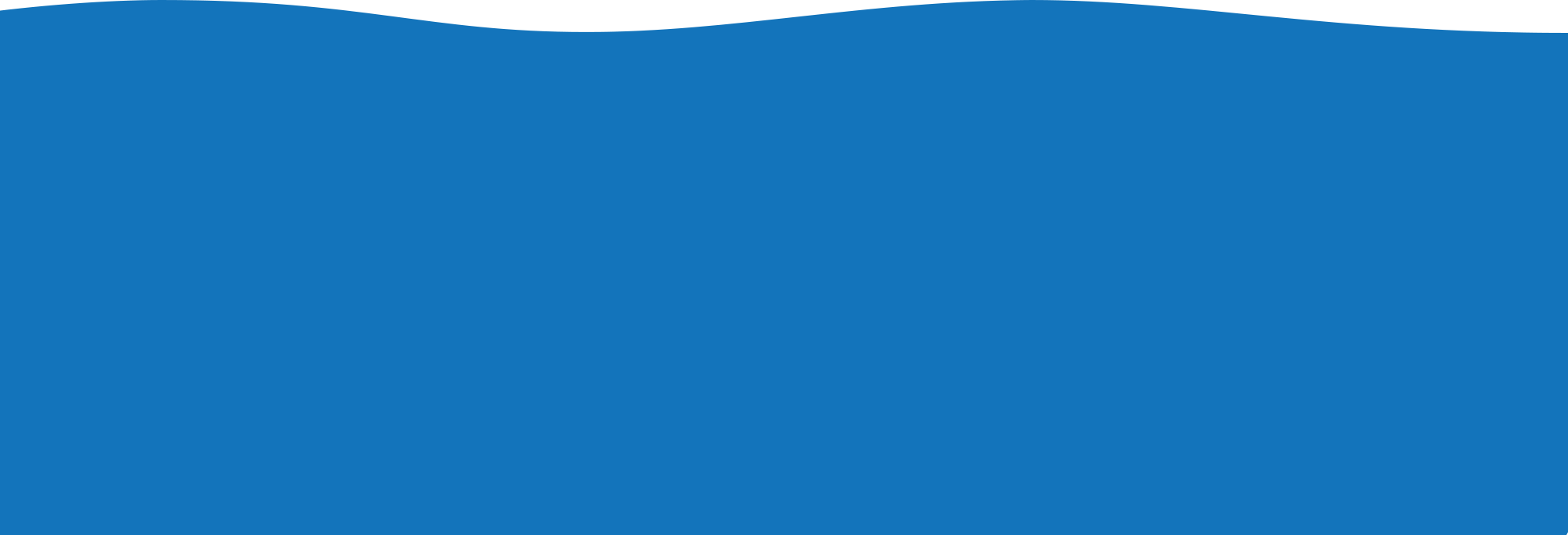All branches close early on Monday, December 29 at 6:00 PM for holiday-adjusted hours. This includes branches with Extended Access.
The Makerspace at Central Library is currently out of white vinyl for printing. Members needing white vinyl can visit the Dundas or Valley Park branch Makerspaces, which are the closest locations with white vinyl currently available.
Due to maintenance, the Barton Branch will be closed on Wednesday, January, 7. Please visit Central Library or Kenilworth Branch for your library needs. www.hpl.ca/hours
Photocopying and Scanning is not working at Westdale Branch. We aim to fix it as soon as possible.
Daily print balances for black and white and colour printing change January 2, 2026. The new daily print balance is 40 cents. Members receive four free black and white copies or two free colour copies.
Large format and vinyl printing pricing also change on January 2. Visit https://www.hpl.ca/makerspaces for updates.
Bookmobile is off the road December 31, and January 1st. Visit www.hpl.ca/bookmobile for our Holiday Schedule.
Due to the setup for the Noon Hour Concert, the Fourth Floor at Central Library will be closed on Friday, January 2. Makerspace and Newcomer Learning Centre will remain open. Floors 1-3 have spaces to work and study.
All branches close on Thursday January 1 for New Years Day. This includes branches with Extended Access.
All branches close on Friday, December 26, 2025 for Boxing Day . This includes branches with Extended Access.
All HPL Branches close early on Wednesday, December 31 at 1pm. This includes branches with Extended Access.
Branch Study Halls are paused Friday, December 19, 2025 through Monday, January 5, 2026. Central Library Study Hall hours resume Spring 2026.
www.hpl.ca/study-halls
Bring back your borrowed library items (due Oct 1 or later) within 28 days to avoid a replacement or lost fee. We'll remove the fee when you bring back your overdue items.
Accessibility Tools
 Would assistive technologies make your use of the library more rewarding? In addition to text enlargers at five branches, our computers are equipped with many accessibility features.
Would assistive technologies make your use of the library more rewarding? In addition to text enlargers at five branches, our computers are equipped with many accessibility features.
Library Accessibility Features
Do you need to know which accessibility features are available at your branch?
- Service animals and service animals in-training are welcome
- Wheelchair accessibility
- Automatic doors at entrances
- Elevators
- Hearing Loop
- Accessible Catalogue Only computers
- Accessible Checkout stations
- Computer workstations are wheelchair accessible
- Headphone accessibility for all Internet workstations
- Magnifying sheets and handheld magnifiers
Aroga Merlin Text Enlarger features brightly lit large screen with adjustable or stationary platform, custom text blocking, use of lines to assist with tracking of text, background colour change options. It is available at the following branches: Central, Red Hill and Dundas.
C-Pens: The C-Pen Reader is a small, compact pen-like device that scans text and reads it out loud. (Available at Central Library.)
Accessibility Software on Computers
All public computers have a desktop accessibility folder where you can access accessibility services, settings and programs available in Windows, including:
Magnifier: Magnifier is a program that magnifies a portion of your computer screen, making it easier to read.
Narrator: Narrator is a program that reads the text on your screen out loud.
On-Screen Keyboard: On-Screen Keyboard is a program that lets you use your mouse or other devices to interact with a keyboard on the screen.
This information is adapted from the Microsoft Windows website.